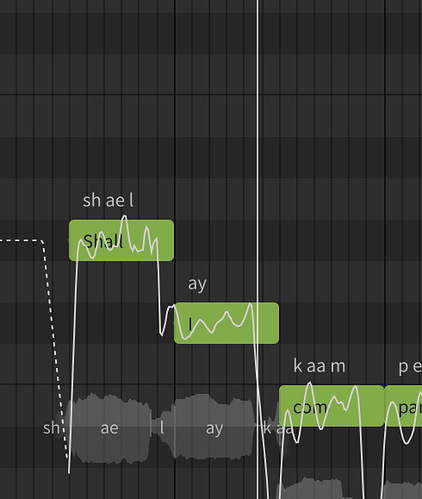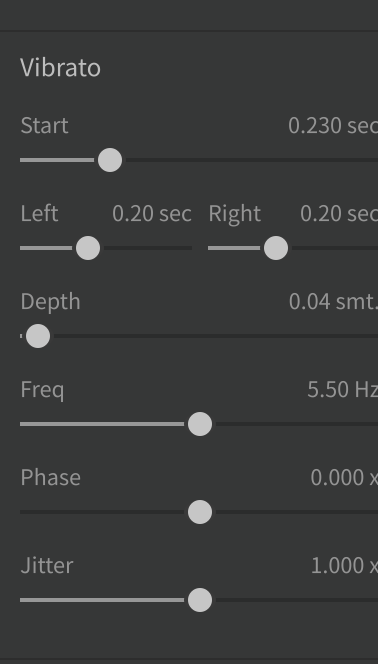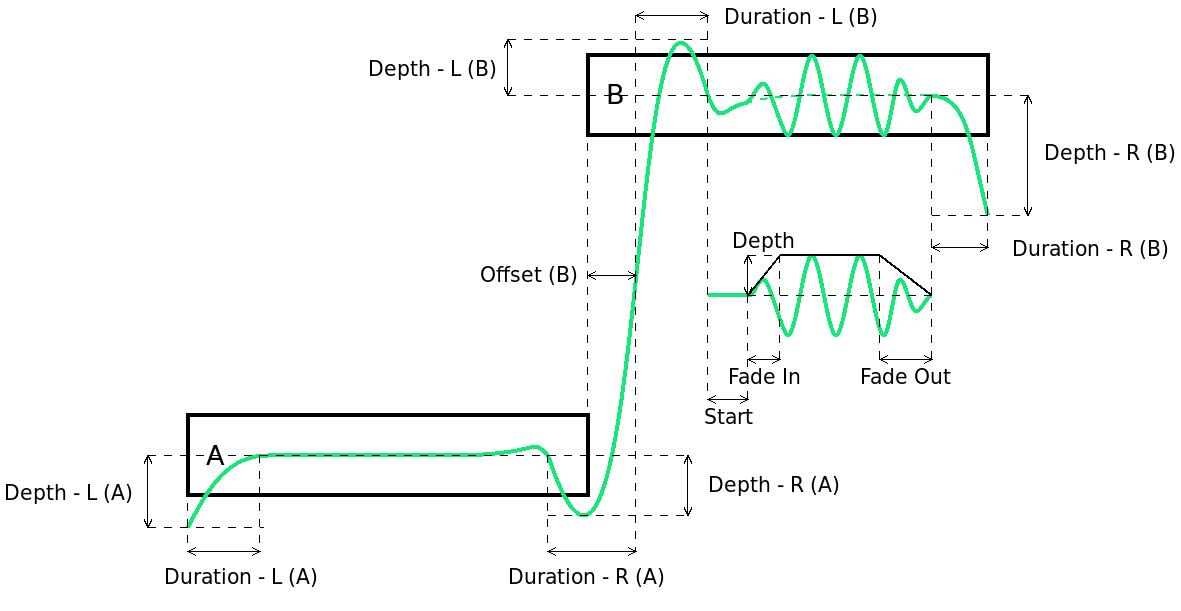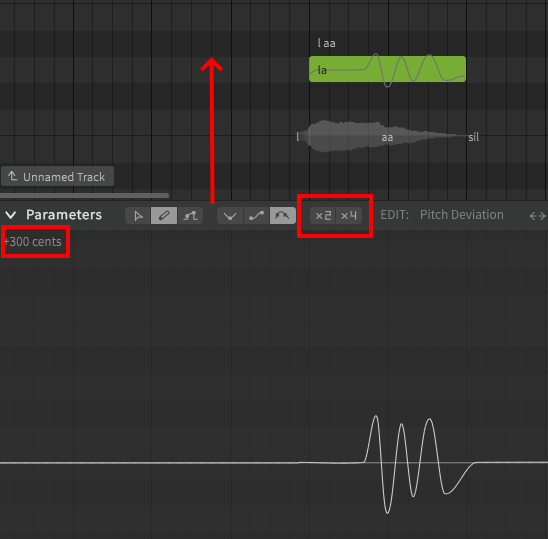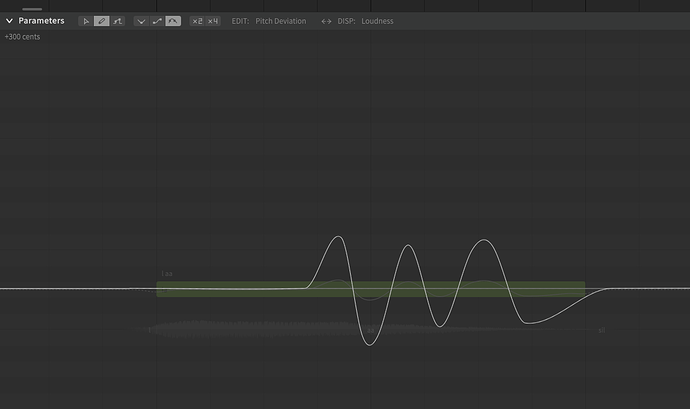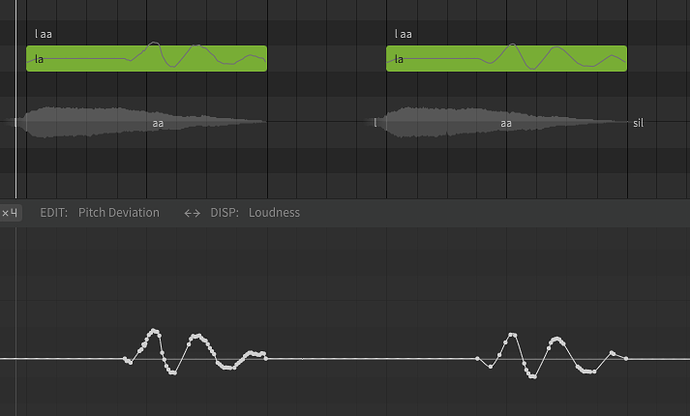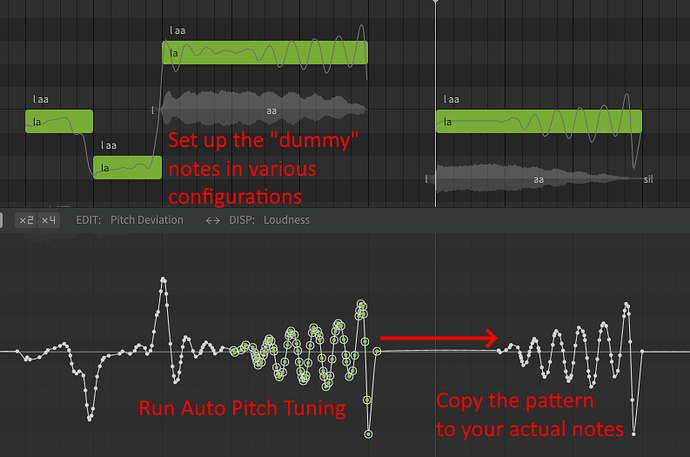I’ve read the manual from cover to cover and googled all over but I can’t figure out how to precisely draw the vibrato on a note. When I do draw, I get a seemingly random wavy line, which perhaps 40% of the time contains a lifelike (musical) vibrato, but more often flattens out any vibrato, or makes a wild, out of control one. How is this really meant to be controlled? Thanks!
I should also note that this panel does not seem to have any effect on the notes, unless I’m using it wrong, which is possible.
The vibrato depth in your screenshot is set to 0.04 semitones, so the highest amplitude in the fluctuation will only be very slightly different from the midpoint.
This handy diagram from the old Dreamtonics manual is still applicable to SynthV Studio. Note the Depth label shown in the vibrato portion of the diagram below note B (labels on the notes themselves are for the note transition sliders).
As for drawing vibrato by hand, it’s mostly a matter of practice.
To get more precision, you can deselect the “x2/x4” setting in the parameter panel. These are not zoom options, but rather they multiply the visible area of the parameter panel (so deselecting them means the panel is zoomed in).
By also dragging the parameter panel upward you then get even more granularity for editing the curves (this is the closest thing we have to vertical zoom).
For better timing relative to the notes, you can even drag the parameter panel up over them since it is translucent and you can see the notes through it. This will result in a somewhat exaggerated curve compared to the piano roll underneath, but a much larger area to draw on for more precise control.
Of course drawing with a mouse is rarely all that precise, and some of us have shaky hands. It can be made a bit easier by placing individual nodes and dragging them with the pointer tool, rather than using the pencil.
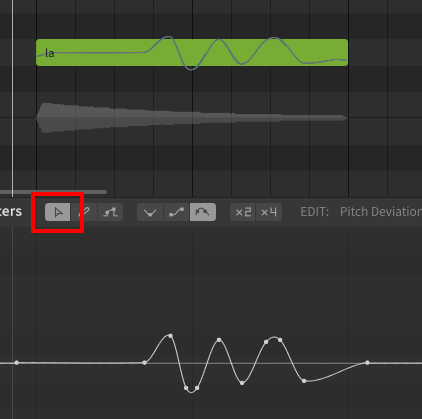
When drawing with the pencil, the software might be trying to simplify the curves by reducing the number of nodes. You can disable this (though it might have a slight performance impact due to making the curves more complex).

Once this is disabled, you can use the pointer tool to select clusters of nodes and use alt+s to simplify them manually, which will smooth out the curves in places where they’re shaky.
In this example I’ve tried to draw vibrato with the pencil, then copied the note and modified the version on the right by simplifying the sections where I wanted a smoother curve.
A final method is to leverage the AI engine. Set up some “dummy” notes on a separate track and run Auto Pitch Tuning on them, with varying expressiveness and vibrato settings, until you get a pattern you like. Then copy that curve to your actual note. This lets you generate AI vibrato from varying different contexts (by changing the “dummy” notes) without being restricted to what it will generate for the actual note you’re modifying.
Thank you so much! I don’t suppose you have a link to download this manual? I wonder why doesn’t the current one have this info? Cheers!
This is the specific page with the diagram: Pitch Transition and Vibratos
Keep in mind that documentation site is very old and much of it no longer applies to SynthV Studio (or in some cases, only ever applied to the legacy application in the first place).