What does “Enable pitch correction” in the Auto Pitch Tuning dialog box do? The excellent unofficial manual is unfortunately missing this bit of information.
I wasn’t sure before how to describe this feature concisely, so maybe I’ll take this opportunity to give it a shot ![]()
In theory it’s meant to make sure that the vocals don’t sound sharp or flat by avoiding situations where an improvisation from Auto Pitch Tuning or Instant Mode would be in between two notes.
The pitch correction doesn’t work in a moment-to-moment manner, but rather it calculates the average pitch over the duration of a note and shifts the entire curve for that note so that it sits more “center” to the note’s MIDI pitch.
For example, this note is slightly sharp when pitch correction is disabled.
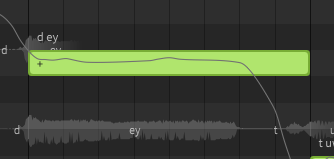
If I re-run auto pitch tuning with the same settings, but with pitch correction enabled, it produces the exact same curve. The difference is that the curve has been nudged downward so that the pitch is closer to the center of the note.
(in this case the t phoneme is the preutterance for the following note… I don’t know if the calculation takes that into account, or if it skips the silence before stops when calculating the average pitch… there might be some nuance there)
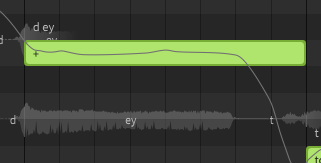
The pitch at the note boundaries never changes, which is why I say that this is based on the average pitch over the whole duration of the MIDI note.
I’ve tried to also capture a short video of some pitch bends and how they change when only that setting is changed, by quickly toggling between non-pitch-corrected and pitch-corrected results using undo/redo.
Hopefully this illustrates how the curve in this example is shifted up or down in segments that exactly align with the notes, but the actual shape of the curve doesn’t change (except on note transitions where one side went up and the other went down).
What an answer! Thank you so much.