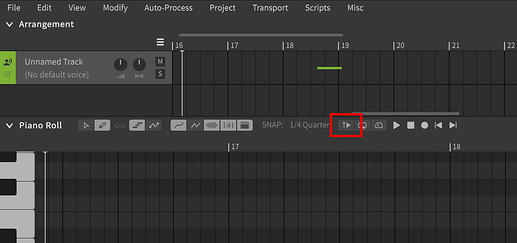I think I’ve posted here before, but I can’t remember. In case I haven’t mentioned it already, I am visually impaired - I can only see lights and shadows. Until recently, Vocaloid (versions 1-4) was the only vocal synth program I was able to use because of its keyboard shortcuts and job plugins. Until last week, nobody knew if Synth V was accessible for us. The light version isn’t, and that alone was justification enough not to buy the pro version.
Recently, I’ve been wondering if it’s possible to make Synth V accessible by scripting it. On a whim at about 3:00 AM, I decided to buy it and explore it a little bit. As it turns out, the pro version is accessible for us, and is in fact much more accessible than Vocaloid… To a certain extent. There are a few features that Synth V lacks which prevents me from switching away from the Vocaloid editor entirely, and I’ll cover those below. If anyone can point me to some resources, I would greatly appreciate it.
Before I continue, I should mention that Synth V’s interface is very interesting when using a screen reader. I had to have a sighted person assist me in adding keyboard shortcuts and changing settings. It is entirely possible that we missed a few settings. If I missed something, please forgive me. ![]()
Inserting Notes
In Vocaloid, I set most of the keyboard shortcuts myself. I had Numpad Plus and Numpad Minus set to move forward and backward by 1 measure. Numpad 4 and Numpad 6 moved backwards and forwards by grid division respectively. I would move to the spot I wanted to insert a note at, then I would press I to insert it at that spot. Highlighting the note with the arrow keys, I would then use Ctrl + Numpad 4/6 to adjust the length of the note. Numpad 4/6 controlled the right edge of the note, while Numpad 1/3 controlled the left edge. If I made the note too long and it overlapped with other notes, I could just go into the Job menu and fix the overlapped notes.
I downloaded Clare’s scripts for Synth V, and using those, I was able to add keyboard shortcuts for selecting notes with the arrow keys. I was also able to set Numpad 8/2 to move notes up/down 1 semitone respectively. Unfortunately, I haven’t found a way to insert notes at the current grid division using a keyboard shortcut, nor have I found a way to increase note length using the keyboard. This means I have to use Vocaloid to make the song, then convert it to a Synth V project. If I mess something up, I have to go back into Vocaloid, fix the issue, then re-export the project.
Adjusting Parameter Curves
I use a Vocaloid job plugin called Draw Control, because I can’t draw the parameter lines. It gives me these options:
- Control Type: a combo-box listing the various parameters that I can pick from
- Begin: a text field to type the initial value of the parameter, (usually from 0 to 127)
- End: another text field to type the value it will be set to at the end of the selected part of the timeline, which is usually based on selected notes for me
- Curve Type: a combo-box which allows you to select between Linear, Log, and Exp
- I don’t really know what this does, so I leave it at the default, which is Linear
- Return to Default Value: a check-box which determines if the value will return to the default at the end of your selection, or if it will stay at that value for the duration of the current part
- OK and Cancel Buttons
Alternatively, I sometimes opt to go for a job plugin called Adjust Controls. This plugin gives me check-boxes for each parameter, which I can use to adjust multiple parameters at the same time.
I am aware that a user who goes by the name Dcuny made a script for Synth V called Expression Curves. I tried to use the script myself, and unfortunately, it wouldn’t work for me. You see, I would still have to adjust a visual control point by dragging it, which I am unable to do since I can’t use the mouse. I’m basically looking for the Synth V equivalent of the job plugin(s) I’m using with Vocaloid.
Vibrato
Vocaloid’s default vibrato function is very limited. Instead, I highlight a note with the arrow keys, then use a job plugin called Sign Vibrato. It gives me 2 text fields - one to type in the depth value, and one to type in the rate. It’s as simple as that. It doesn’t really work well if you try to select multiple notes at once, but for single notes it’s great. If I have issues with multiple notes, I just combine them all with the Join Notes job plugin, apply the vibrato, then split the notes back up again with the Divide Notes Equally plugin if need be.
I have no idea how to use the vibrato function in Synth V. Although I can move through the interface buttons with my screen reader, it does me no good, because they have no labels for the screen reader to identify. They all say graphical button, or they say nothing at all. I don’t know where to even begin to explain how to fix this particular problem. Perhaps a script can be made that can change vibrato depth and rate in a similar way to the Sign Vibrato job plugin?
Other Issues and Questions
- I don’t know much about the note expressions feature. Much like vibrato, all the buttons are unlabeled. If it’s anything like the Vocaloid 1-4 Note Properties, I don’t think I’d use it much. The properties allowed me to adjust pitch bends, accent, and decay. I usually made use of parameters to adjust those to finer detail. However, if it’s anything like Vocaloid 5’s Note Properties, which I’m told allows you to add vocal crack and fry, I would love to use that.
- I’d like to be able to move to different grid divisions using hotkeys, so that I might be able to make sure the vocals don’t go offbeat as much. As it stands, I’ve only been able to move the play head forward and back by a measure, (or least I think it’s a measure)
- I’d like to be able to stop playback and have the play head reset to its last position when I stop playback. Play and pause were both set to space in the keyboard shortcuts. If I change it so that space stops playback rather than pausing it, will Synth V recognize that and act accordingly? Since the keyboard shortcuts window doesn’t play nice with my screen reader, I’d rather not do too much experimentation for fear of breaking it in a way that I can’t fix.
- I am able to select single notes. However, I haven’t yet found a way to select multiple notes. Ideally, I could use Shift Left and Right Arrows to select multiple notes, much like you would select multiple characters in a text field.
- I don’t know what these scripts do:
- Play with Smooth Page Turning
- Scale Selected Notes
- Clare’s Scripts:
- Generate Key Reference
- Stepwise Tempo Change
- Scroll To Selection Center
- Zoom In/Out
- Anything involving groups
What am I Able to do?
Thanks to Clare’s scripts, a lot more than I initially thought.
- I can set note-independent lyrics and phonemes
- I can move the play head forward and back by what I’m assuming is a measure, but I’m not sure because the play head doesn’t return to last position
- I can preview notes, which is paramount for knowing exactly where I am and what I’m doing in a project
- I can move through tracks - something which you can apparently do in Vocaloid with keyboard shortcuts, though I haven’t been able to get those working
- I can probably do other things I’m not thinking of off the top of my head.
Without Clare’s scripts, I would never have gotten as far with Synth V as I did. Besides those, I am able to divide notes using the default script that comes with the program. Sadly, until I find a way to select multiple notes with the keyboard, I will not be able to use the join notes script.
Conclusion
I hope everything I said made sense. I know this was a lot of information. Like I said before, there are things I’m sure I’m missing. I’m very much new to Synth V, and the only sighted person available to help me knows nothing about vocal synths at all. Thank you in advance for any help you can provide.